In a previous article, we demonstrated how you could expose a trigger endpoint in Jira on a publicly accessible URL. You used this URL in Hybrid Cloud Console (HCC) to configure a webhook integration to forward Red Hat Insights events with the Notifications service. We cover Red Hat Insights integrations and the use of webhooks in another blog post.
To trigger something in Jira, though, you have to communicate with it. Red Hat Insights can send notifications to an endpoint, with useful data that you've configured Jira to use.
Webhook integration
First, create a new webhook integration by logging in to the Hybrid Cloud Console and navigating to Settings > Integrations. You must be an Organization Administrator or have Notifications Administrator permissions to edit these settings.
The screen groups all configurations related to other Red Hat products and third party applications integrations. You can find webhook integrations in the Webhooks tab.
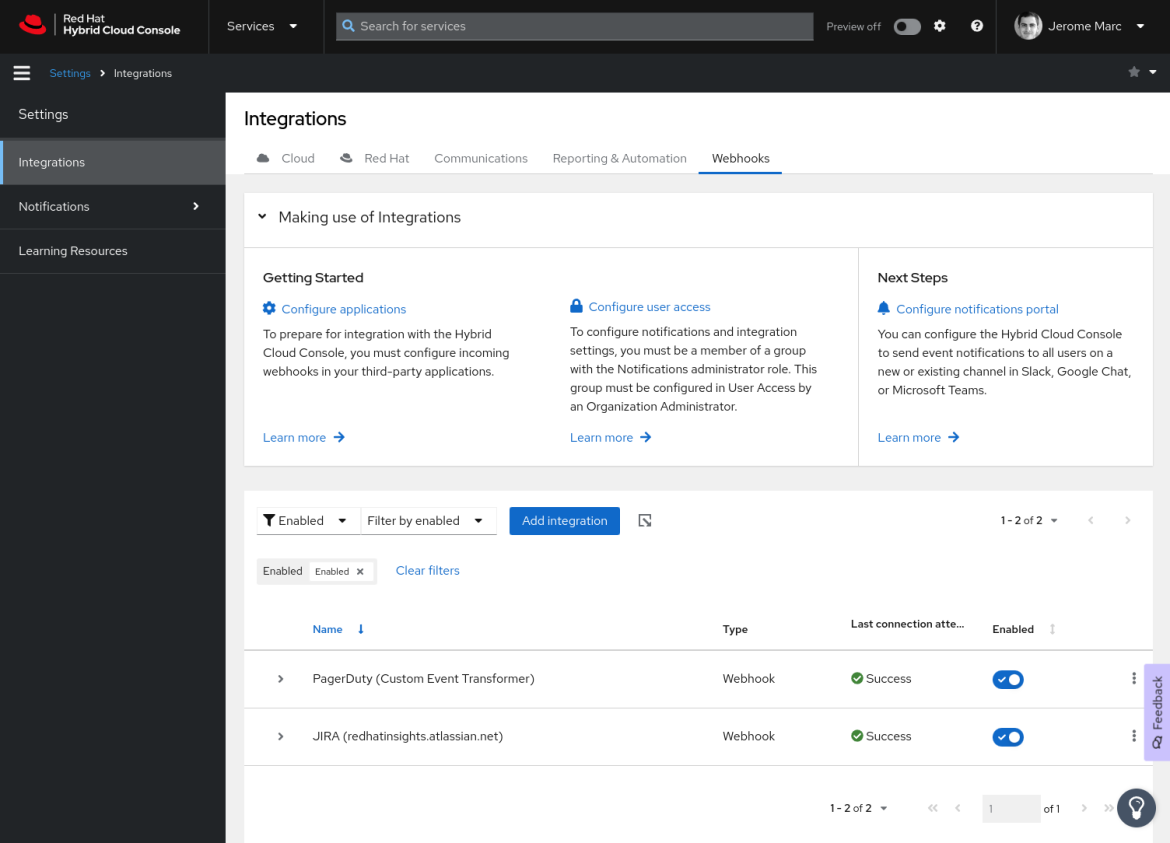
Webhooks configuration in Hybrid Cloud Console’s Settings
Click the Add integration button and follow the prompts. First, you must enter an integration name and an endpoint URL. In the endpoint URL field, enter the URL you created for the incoming webhook trigger. It follows this pattern (where <unique id> is specific to your trigger):
https://automation.atlassian.com/pro/hooks/ <unique id>
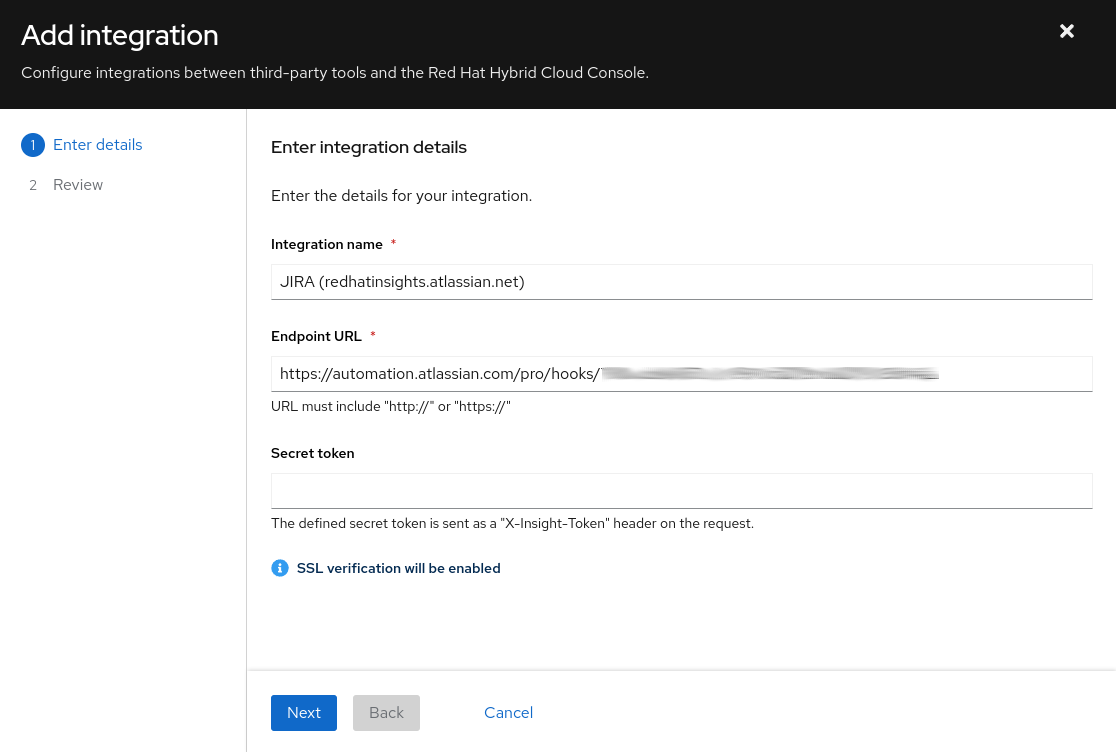
Add integration wizard for webhooks in Hybrid Cloud Console’s Settings
Leave the optional secret token field empty. It isn't used in this demonstration.
Click Next and Submit to create the integration endpoint for the Notifications service.
Set the destination for notifications
Now you must configure HCC so that every time Red Hat Insights events are triggered, each one is forwarded to the Jira Software integration you've created.
First, navigate to Settings > Notifications > Overview. The Overview screen describes the service and its functionality. It also guides you on getting started and configuring your organization for event notifications. All product documentation and guides are linked to this page.
Navigate to Notifications > Configure Events. Under the Red Hat Enterprise Linux tab, you can configure events and behavior groups. To forward Insights events, you first need to add your new integration to a behavior group in the Behavior Groups tab.
Depending on your own organization configuration, you may already have a behavior group you use for your notifications. You can either modify this behavior group, or create a new one specific to your Jira integration. For this example, edit your Default behavior group and add a new action by selecting Integration: Webhook as the action type, and JIRA (redhatinsights.atlassian.net) as recipient. The recipient name depends on the name you selected when configuring your new integration in Settings > Integrations.
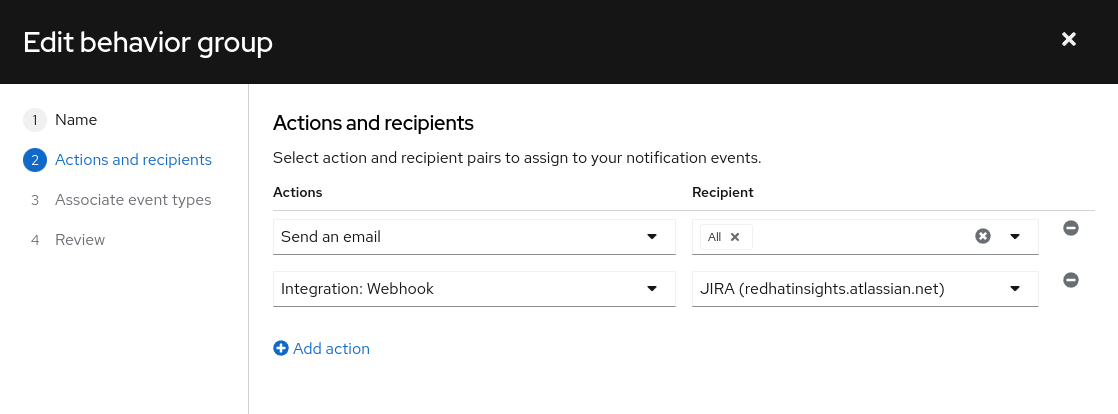
Edit behavior group notifications configuration in Red Hat Insights
Next, you must associate event types from application services to your behavior group. When one of these events triggers, all actions from the behavior group occur, including forwarding the event to your Jira webhook integration.
On the Configure Events page that follows, navigate to the Configuration tab, confirm that the behavior group is now associated with the events you selected. You can modify this association at any time from this screen, or edit your behavior group to modify its event association.
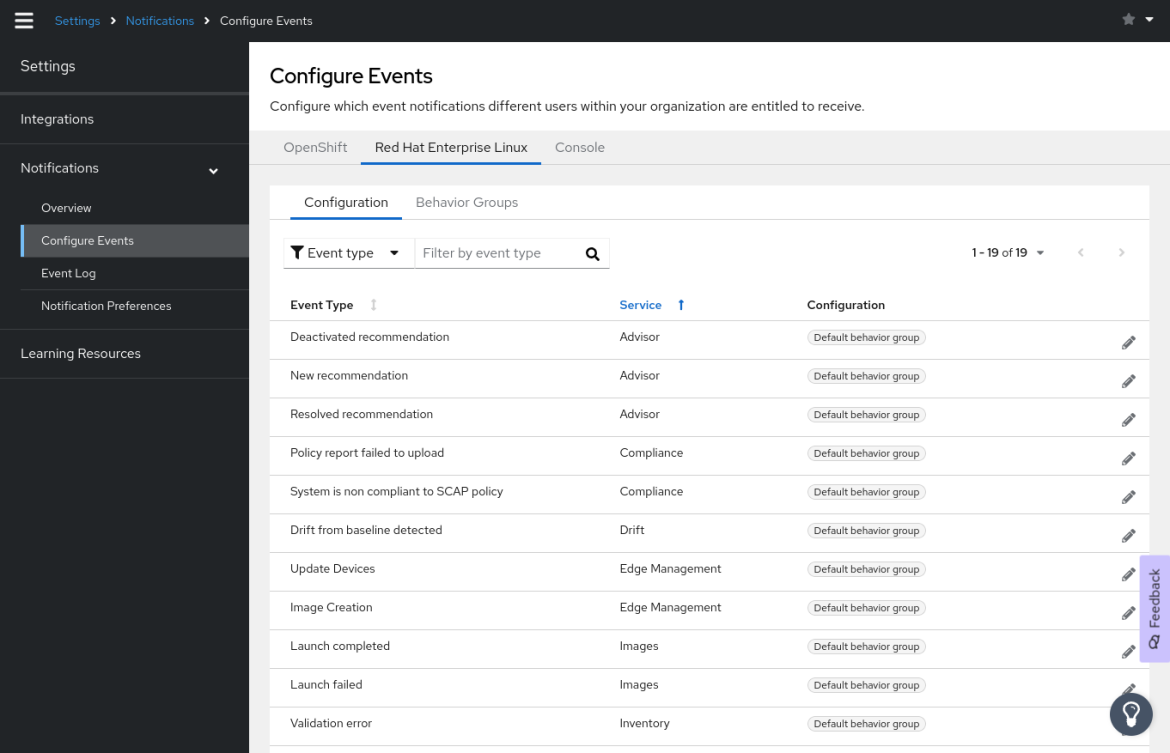
Configure Events and behavior groups association in Red Hat Insights
From now on, all events triggered from a Red Hat Insights service are forwarded to your Jira Software incoming webhook endpoint for processing. The expected result based on your rule is the creation of an incident ticket in Jira with relevant data parsed from your event’s JSON payload.
Validate the webhook trigger integration between Hybrid Cloud Console and Jira Software
There are multiple ways to trigger Insights events, and we aren't covering them in this article. However, you can validate that an event is triggered successfully from HCC by navigating to Settings and selecting Notifications > Event Log.
The Event Log provides an audit trail of all events triggered by HCC in the past 14 days. You can filter the list by event type, application or service, action type (such as a webhook) and action status (successful or failure), or according to a specific time range.
The information on the Action taken column allows you to validate the behavior group’s actions when a particular event is triggered. In this example, you can click on Integration: Webhook for a given event to retrieve the name of the integration and its status.
You can see that the Insights event was successfully forwarded to the Jira endpoint:
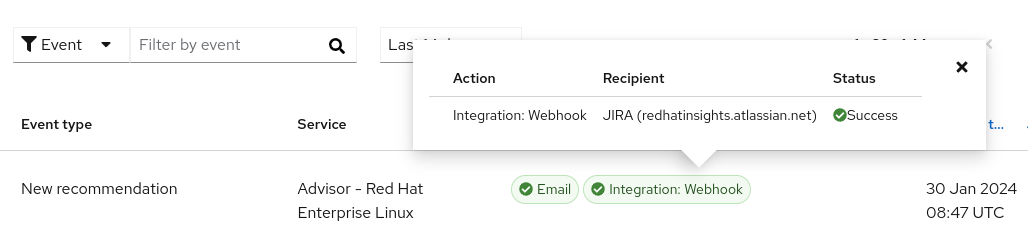
Successful webhook integration status in Event Log
Troubleshooting a failed notification
In the case of a failure status, first validate that the URL endpoint is correct.
If the Jira integration is missing from events triggered after configuration, validate that the integration is part of a behavior group’s actions, and that the behavior group is associated with the event types you are expecting to be forwarded.
Refer to Red Hat Insights product documentation for more troubleshooting tips.
Verify ticket creation in Jira
Now that you've validated that the events are forwarded successfully to the Jira incoming webhook endpoint, navigate to Jira and verify that new tickets have been generated as a result.
In Jira, click All tickets in the project you selected during the Create incident component of the Rule builder. Look at the results to confirm that new tickets were created in response to Red Hat Insight's notifications.
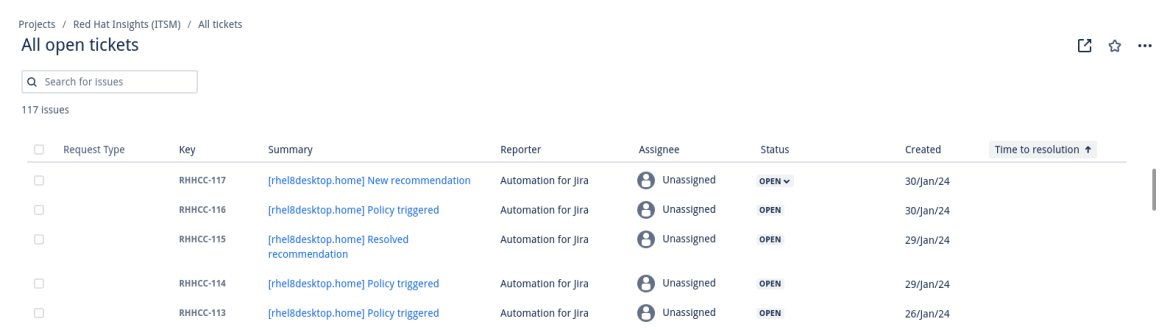
New tickets resulting from our integration in JIRA Software
The summary text of the new tickets is generated according to the syntax provided in the Create incident configuration. As you'd expect in Jira, you can open a ticket to view its full description, which was generated according to the syntax provided to parse your JSON payload.
Integration
This example is simple, but it provides a basis for receiving and parsing a JSON payload from Hybrid Cloud Console for Red Hat Insights events. You can extend this example to leverage additional automation based on the event’s fields or even the natural language processing (NLP) feature provided by Jira to automatically associate events from the same host or the same issue on the same ticket.
We're always looking for additional use cases, and welcome feedback to help the product grow. Let us know what integrations you would like to see, or vendors or communities we should collaborate with. Feel free to share your experience with us by using the Feedback form in Hybrid Cloud Console.
About the author
Jerome Marc is a Red Hat Sr. Principal Product Manager with over 15 years of international experience in the software industry spanning product management and product marketing, software lifecycle management, enterprise-level application design and delivery, and solution sales.
Browse by channel
Automation
The latest on IT automation that spans tech, teams, and environments
Artificial intelligence
Explore the platforms and partners building a faster path for AI
Open hybrid cloud
Explore how we build a more flexible future with hybrid cloud
Security
Explore how we reduce risks across environments and technologies
Edge computing
Updates on the solutions that simplify infrastructure at the edge
Infrastructure
Stay up to date on the world’s leading enterprise Linux platform
Applications
The latest on our solutions to the toughest application challenges
Original shows
Entertaining stories from the makers and leaders in enterprise tech
Products
- Red Hat Enterprise Linux
- Red Hat OpenShift
- Red Hat Ansible Automation Platform
- Cloud services
- See all products
Tools
- Training and certification
- My account
- Developer resources
- Customer support
- Red Hat value calculator
- Red Hat Ecosystem Catalog
- Find a partner
Try, buy, & sell
Communicate
About Red Hat
We’re the world’s leading provider of enterprise open source solutions—including Linux, cloud, container, and Kubernetes. We deliver hardened solutions that make it easier for enterprises to work across platforms and environments, from the core datacenter to the network edge.
Select a language
Red Hat legal and privacy links
- About Red Hat
- Jobs
- Events
- Locations
- Contact Red Hat
- Red Hat Blog
- Diversity, equity, and inclusion
- Cool Stuff Store
- Red Hat Summit

